First Programs
We will start with the simplest program possible: a program that will create a 200px by 200px window and has no way of exiting except to be killed using the shell.
A First Program
We will start with the simplest program possible: a program that will create a 200px by 200px window and has no way of exiting except to be killed using the shell.
int main(string[] args) {
Gtk.init (ref args);
Gtk.Window window = new Gtk.Window();
window.show_all();
Gtk.main();
return 0;
}Vala code is written in files with .vala extensions. The source files for
the program are supplied as command line parameters to the Vala compiler valac,
along with compiler flags.
This code can also be found as a vala file in the
example code,
in the file examples/chapter_03/01_simplewindow.vala. You can compile the
program above by using
$ valac --pkg gtk+-3.0 01_simplewindow.vala -o simplewindowvalac is the name of the vala compiler. --pkg gtk+3.0 tells the vala
compiler to include the Gtk+ header files in the compilation. The -o flag
tells the compiler what to call the compiled executable, in this case
simplewindow. If this is omitted, the binary will have the same base name
as the vala source file (01_simplewindow, in this case). The final argument
is the name of the vala source file we are compiling.
When compilation succeeds, one may execute the program by typing
$./simplewindowinto the console.
A window similar the figure below should pop up on your display:
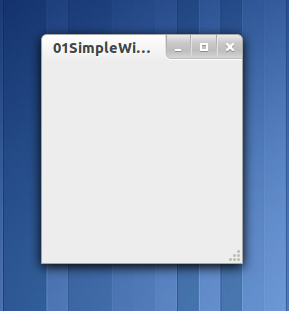
Just closing this window does not kill the program, however (the window will be
closed, but the program will keep on running). To stop execution of the program,
you have to press CTR+C in the console from which you launched the program.
The line:
Gtk.init(ref args);calls Gtk.init(), the initialization function for GTK. This function will set
up GTK, the type system, the connection to the windowing environment, etc.
Gtk.init() takes as arguments a reference to the command line arguments that
were passed to the program. They are passed as a reference so that Gtk.init()
is able to modify them.
Gtk.init() sets up things such as the default visual and color map and calls
Gdk.init().It initializes the library for use, sets up default signal handlers,
and checks the arguments passed to the application, looking for specific command
line arguments that control the behavious of GTK itself, i.e.:
-
--gtk-module -
--g-fatal-warnings -
--gtk-debug -
--gtk-no-debug -
--gdk-debug -
--gdk-no-debug -
--display -
--sync -
--name -
--class
It removes these from the argument list, leaving anything it does not recognize for your application to parse or ignore.
The next two lines:
Gtk.Window window = new Window();
window.show_all();create and display a window. The window constructor Window() takes a window
type (one of Gtk.WindowType.TOPLEVEL and Gtk.WindowType.POPUP) as an
argument that defines how the window will be drawn. The default value is
Gtk.WindowType.TOPLEVEL which specifies that we want the window to undergo
window manager decoration and placement. Rather than create a window of 0x0
size, a window without children is set to 200x200 by default so you can still
manipulate it.
The line
Gtk.main();enters the GTK main processing loop. This is a call you will see in every GTK application. When control reaches this point, GTK will sleep waiting for the user to interact with the application through events such as button or key presses, etc or for timeouts, or file input and output notifications to occur. In our simple example, however, these events are ignored.
Hello World
Here we will create a program with a widget (a button). It is the classic Hello World program. It will print out "Hello World" when the button is pressed and exit the program.
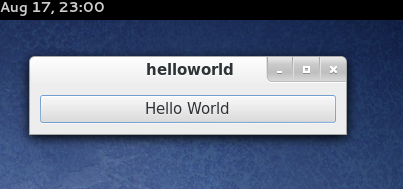
/* We define a HelloWorld class as a subclass Gtk.Window. */
class HelloWorld : Gtk.Window {
private Gtk.Button button;
/* This is a callback function. The data arguments are ignored
in this example. More on callbacks below. */
public void hello () {
stdout.printf("Hello World\n");
}
public bool on_delete_event () {
/* If you return FALSE in the "delete_event" signal handler,
GTK will emit the "destroy" signal. Returning TRUE means
you don’t want the window to be destroyed.
This is useful for popping up ’are you sure you want to quit?’
type dialogs. */
stdout.printf("delete event occurred\n");
/* Change true to false and the main window will be destroyed with
a "delete_event". */
return false;
}
/* Another callback. */
public void on_destroy() {
Gtk.main_quit();
}
public HelloWorld () {
/* When the window is given the "delete_event" signal (this is given
by the window manager, usually by the "close" option, or on the
titlebar), we ask it to call the on_delete_event() function as
defined above. The data passed to the callback function is NULL
and is ignored in the callback function. */
this.delete_event.connect(this.on_delete_event);
/* Here we connect the "destroy" event to a signal handler.
This event occurs when we call gtk_widget_destroy() on the window,
or if we return FALSE in the "on_delete_event" callback. */
this.destroy.connect(this.on_destroy);
/* Sets the border width of the window. */
this.set_border_width(10);
/* Creates a new button with the label "Hello World". */
this.button = new Gtk.Button.with_label("Hello World");
/* When the button receives the "clicked" signal, it will call the
function hello() passing it None as its argument. The hello()
function is defined above. */
this.button.clicked.connect(this.hello);
/* This will cause the window to be destroyed by calling
Gtk.Widget.destroy(window) when "clicked". Again, the destroy
signal could come from here, or the window manager. */
GLib.Signal.connect_swapped(this.button, "clicked", (GLib.Callback)this.on_destroy, this);
/* This packs the button into the window (a GTK container). */
this.add(this.button);
}
public static int main(string[] args){
Gtk.init(ref args);
var hello = new HelloWorld();
/* Show all the window and all the widgets contained therein. */
hello.show_all();
/* All Vala GTK applications must have a Gtk.main(). Control ends here
and waits for an event (like a key press or mouse event) to occur. */
Gtk.main();
return 0;
}
}Compiling Hello World
To compile Hello World above, you invoke valac using the command:
$ valac --pkg gtk+-3.0 -o helloworld 02_helloworld.valaIf you did this instead:
$ valac --pkg gtk+-3.0 -C 02_helloworld.valai.e. if you give valac the -C switch, it won't compile your program into a
binary file. Instead it will output the intermediate C code for each of your
Vala source files into a corresponding C source file, in this case
02_helloworld.c. If you look at the content of these files you can see that
programming a class in Vala is equivalent to the same task in C, but a whole lot
more succinct.
Theory of Signals and Callbacks
Before we look in detail at Hello World, we'll discuss signals and callbacks.
GTK is an event driven toolkit, which means it will sleep in Gtk.main() until
an event occurs and control is passed to the appropriate function.
This passing of control is done using the idea of "signals". Signals are a system allowing a objects to emit events which can be received by arbitrary listeners. They form a convenient way for objects to inform each other about events.
In Vala, only instances of classes descended from GLib.Object can emit
signals. These signals are not the same as the Unix system signals, and are not
implemented using them, although the terminology is almost identical. Through
these signals, we can connect arbitrary application-specific events with any
number of listeners.
Signals and Callbacks in Vala
Signals are usually defined in a class and interested parties register their callback functions to these signals of an instance of this class. The instance can emit the signal in the style of a method call and each callback function (referred to as a handler) connected to the signal will get called.
For example,
class Foo : Glib.Object {
public signal void some_event ();// definition of the signal
public void method () {
some_event(); // emitting the signal (callbacks get invoked)
}
}
void callback_a () {
stdout.printf("Callback A\n");
}
void callback_b () {
stdout.printf("Callback B\n");
}
void main () {
var foo = new Foo ();
foo.some_event.connect(callback_a); // connecting the callback functions
foo.some_event.connect(callback_b);
foo.method();
}You may disconnect signal callbacks in one of two ways. The first (and simplest)
is by calling myobject.mysignal.disconnect(callback). In our example above,
callback_a may be disconnected by calling
foo.some_event.disconnect(callback_a);The second way is to store the return value of the connect() callback (it
usually returns a ulong handler id) and then pass this signal id to
my_object.disconnect(). Note that you have to invoke disconnect() on the
object, not the signal. This is particularly useful when you connect closures
(anonymous functions, also known as lambda expressions) as callbacks, for
example:
ulong handlerId = foo.some_event.connect (() => { /* Closure code here. */ });
foo.disconnect(handlerId);You can also temporarily disable and reenable signal handlers with the
GLib.SignalHandler.block() and GLib.SignalHandler.unblock() family of
functions.
void GLib.SignalHandler.block(void* instance,
ulong handler_id);
void GLib.SignalHandler.block_by_func (void* instance,
void* func,
void* data);
void GLib.SignalHandler.unblock(void* object,
ulong id );
void GLib.SignalHandler.unblock_by_func(void* object,
void* func,
void* data );GTK Signals
In GTK, every user event (keystroke or mouse move) is received from the X server and generates a GTK event. When an event occurs, such as the press of a mouse button, the appropriate signal will be emitted by the widget that was pressed. This is how GTK does most of its useful work. There are signals that all widgets inherit, such as "destroy", and there are signals that are widget specific, such as "toggled" on a toggle button.
To make a button perform an action, we set up a signal handler to catch these signals and call the functions connected to this signal.
handlerID = object.signal.connect(func);where object is the Gtk.Widget instance which will be emitting the signal,
and the argument func is the "callback function" you wish to be called when it
is caught. The method returns a handler id that can be used to disconnect or
block the handler. func is called a "callback function" and is ordinarily a
member function of a class that subclasses Gtk.Widget.
Events
In addition to the signal mechanism described above, there is a set of events that reflect the X event mechanism. Callbacks may also be attached to these events.
These events are not the same as the signals that GTK widgets emit. Although many of these events result in corresponding signals being emitted, the events are often transformed or filtered along the way.
-
event -
button_press_event -
button_release_event -
scroll_event -
motion_notify_event -
delete_event -
destroy_event -
expose_event -
key_press_event -
key_release_event -
enter_notify_event -
leave_notify_event -
configure_event -
focus_in_event -
focus_out_event -
map_event -
unmap_event -
property_notify_event -
selection_clear_event -
selection_request_event -
selection_notify_event -
proximity_in_event -
proximity_out_event -
visibility_notify_event -
client_event -
no_expose_event -
window_state_event
In order to connect a callback function to one of these events you use the
method object.signal.connect(), as described above, where signal is one of the
above events.
Gdk.Event is a class whose type depends upon which of the above events has
occurred. Possible values for the Gdk.EventType are:
-
NOTHING: a special code to indicate a null event. -
DELETE: the window manager has requested that the toplevel window be hidden or destroyed, usually when the user clicks on a special icon in the title bar. -
DESTROY: the window has been destroyed. -
EXPOSE: all or part of the window has become visible and needs to be redrawn. -
MOTION_NOTIFY: the pointer (usually a mouse) has moved. -
BUTTON_PRESS: a mouse button has been pressed. -
2BUTTON_PRESS: a mouse button has been double-clicked (clicked twice within a short period of time). Note that each click also generates aBUTTON_PRESSevent. -
3BUTTON_PRESS: a mouse button has been clicked 3 times in a short period of time. Note that each click also generates aBUTTON_PRESSevent. -
BUTTON_RELEASE: a mouse button has been released. -
KEY_PRESS: a key has been pressed. -
KEY_RELEASE: a key has been released. -
ENTER_NOTIFY: the pointer has entered the window. -
LEAVE_NOTIFY: the pointer has left the window. -
FOCUS_CHANGE: the keyboard focus has entered or left the window. -
CONFIGURE: the size, position or stacking order of the window has changed. Note that GTK discards these events forWINDOW_CHILDwindows. -
MAP: the window has been mapped. -
UNMAP: the window has been unmapped. -
PROPERTY_NOTIFY: a property on the window has been changed or deleted. -
SELECTION_CLEAR: the application has lost ownership of a selection. -
SELECTION_REQUEST: another application has requested a selection. -
SELECTION_NOTIFY: a selection has been received. -
PROXIMITY_IN: an input device has moved into contact with a sensing surface (e.g. a touchscreen or graphics tablet). -
PROXIMITY_OUT: an input device has moved out of contact with a sensing surface. -
DRAG_ENTER: the mouse has entered the window while a drag is in progress. -
DRAG_LEAVE: the mouse has left the window while a drag is in progress. -
DRAG_MOTION: the mouse has moved in the window while a drag is in progress. -
DRAG_STATUS: the status of the drag operation initiated by the window has changed. -
DROP_START: a drop operation onto the window has started. -
DROP_FINISHED: the drop operation initiated by the window has completed. -
CLIENT_EVENT: a message has been received from another application. -
VISIBILITY_NOTIFY: the window visibility status has changed. -
SCROLL: the scroll wheel was turned -
WINDOW_STATE: the state of a window has changed. SeeGdk.WindowStatefor the possible window states -
SETTING: a setting has been modified. -
OWNER_CHANGE: the owner of a selection has changed. -
GRAB_BROKEN: a pointer or keyboard grab was broken. -
DAMAGE: the content of the window has been changed. -
EVENT_LAST: marks the end of the GdkEventType enumeration.
In order to connect a callback function to one of these events you use the
function object.signal.connect, for example
button.button_press_event.connect(func)
Stepping Through Hello World
Now that we know the theory behind this, let's clarify by walking through the
example 02_helloworld.vala program.
The code
class HelloWorld : Gtk.Window {
...
}defines a class called HelloWorld that is a subclass of Gtk.Window, which
means that it inherits all the public attributes and methods of the Gtk.Window
class. While in the class, reference to the HelloWorld instance can be
obtained using the keyword this.
The HelloWorld class contains a single member: button, an instance of
Gtk.Button.
private Gtk.Button button;Now let's examine the callback methods.
The following lines define the hello() callback method that will be called
when button is "clicked".
public void hello () {
stdout.printf("Hello World\n");
}When called the method prints "Hello World" to the console. In this case the
data parameter is left out since the hello() method will never called with
user data. An example in the next chapter will use the data argument to tell us
which button was pressed.
The next callback is a bit special. It will be called when the "delete_event" occurs and the window manager sends this event to the application. This happens, for example, when the user clicks the close button on the window. We have a choice here as to what to do about these events. We can ignore them, ask the user for additional confirmation, or simply quit the application.
The value you return in this callback lets GTK know what action to take. By
returning true, we let it know that we don't want to have the "destroy"
signal emitted, keeping our application running. By returning false, we ask
that "destroy" be emitted, which in turn will call our "destroy" signal
handler (on_destroy). Note the comments have been removed for clarity.
public bool on_delete_event () {
stdout.printf("delete event occurred\n");
return true;
}The on_destroy() callback method causes the program to quit by calling
Gtk.main_quit(). This function tells GTK that it is to exit from Gtk.main()
when control is returned to it.
public void on_destroy() {
Gtk.main_quit();
}The HelloWorld constructor HelloWorld() creates the window and widgets used
by the program. The window (and its contents) is not displayed until we direct
GTK to show the window near the end of our program.
The next two lines illustrate two examples of connecting a signal handler to an
object, in this case, the window. Here, the "delete_event" and "destroy"
signals are caught. The first is emitted when we use the window manager to close
the window, or when we use the GtkWidget destroy() method call. The second
is emitted when, in the on_delete_event handler, we return false.
this.delete_event.connect(this.on_delete_event);
this.destroy.connect(this.on_destroy);The next line sets an attribute of a container object (in this case the window) to have a blank area along the inside of it 10 pixels wide where no widgets will be placed. There are other similar methods that we will look at in a later tutorial chapter.
this.set_border_width(10);The next line
this.button = new Gtk.Button.with_label("Hello World");creates a new button and saves a reference to it in this.button. The button
will have the label "Hello World" when displayed.
The line
this.button.clicked.connect(this.hello);we attach a signal handler to the button so when it emits the "clicked"
signal, our hello() callback method is called. We are not passing any data to
hello() so we don't pass any arguments. The "clicked" signal is emitted when
we click the button with our mouse pointer.
We are also going to use this button to exit our program. This will illustrate
how the "destroy" signal may come from either the window manager, or our
program. When the button is "clicked", same as above, it calls the first
hello() callback function, and then causes "destroy" signal to be emitted.
(It does these two in the order they are set up). You may connect as many
callback functions as you need, and all will be executed in the order you
connected them.
Since we want to use the GtkWidget destroy() method that accepts one
argument (the widget to be destroyed - in this case the window), we use the
GLib.Signal.connect_swapped() method and pass it the object to which we are
connecting it to, the signal to watch out for, the callback to be run and a
reference to the the window to be destroyed.
When the Gtk.Widget destroy() method is called it will cause the "destroy"
signal to be emitted from the window which will in turn cause the HelloWorld
on_destroy() method to be called to end the program.
The next line
this.add(this.button);is a packing call, which will be explained in depth later on in a later chapter on Packing Widgets. But it is fairly easy to understand. It simply tells GTK that the button is to be placed in the window where it will be displayed. Note that a GTK container can only contain one widget. There are other widgets, described later, that are designed to lay out multiple widgets in various ways.
Now we have everything set up the way we want it to be. All the signal handlers are in place, and the button has been placed in the window.
We now define the main() method. This is the point at which execution of
our program begins.
The line
var hello = new HelloWorld();creates an instance of the HelloWorld class and saves a reference to
it in the hello variable.
and in the line
hello.show_all();weask GTK to "show" the widgets on the screen using the line.
We then call the Gtk.main() function which sleeps and waits for the user to
interact with the program interface.
Gtk.main();Now, when we click the mouse button on a GTK button, the widget emits a
"clicked" signal. In order for us to use this information, our program sets up
a signal handler to catch that signal, which dispatches the function of our
choice. In our example, when the button we created is clicked, the hello()
method is called with no arguments, and then the next handler for this signal is
called. The next handler calls the widget destroy() function with the window
as its argument thereby causing the window to emit the "destroy" signal, which
is caught, and calls our HelloWorld destroy() method.
Another course of events is to use the window manager to kill the window, which
will cause the "delete_event" to be emitted. This will call our "delete_event"
handler. If we return true here, the window will be left as is and nothing
will happen. Returning false will cause GTK to emit the "destroy" signal
that causes the HelloWorld "destroy" callback to be called, exiting GTK.
References and Further Reading
-
The GTK+ Tutorial: Getting Started. [Online] Available from: https://developer.gnome.org/gtk-tutorial/2.90/c39.html [Accessed 16 September 2014]
-
Vala Documentation: Signals and Callbacks. [Online] Available from: https://wiki.gnome.org/Projects/Vala/SignalsAndCallbacks [Accessed 16 September 2014]
-
Valadoc (Vala online package binding reference documentation) [Online] Available from: http://valadoc.org/#!api=gobject-2.0/GLib.SignalHandler [Accessed 16 September 2014]