Numeric and Text Data Entry
Here, we will study several widgets that allow the user to enter text and numbers into the application.
Gtk.Entry
The Gtk.Entry widget is a widget that allows the user to enter text. If the
entered text is longer than the allocation of the widget, the widget will scroll
so that the cursor position is visible.
When a Gtk.Entry is used for passwords or other sensitive information, the
characters typed may be hidden from third parties by calling
Gtk.Entry.set_visibility(false).
Gtk.Entry.set_invisible_char(unichar ch) sets the character (supplied as the
argument ch) to use in place of the actual text typed by the user after
calling Gtk.Entry.set_visibility(false) as above. This is the character used
in "password mode" to show the user how many characters have been typed. By
default, GTK+ picks the best invisible char available in the current font. If
you set the invisible char to 0, then the user will get no feedback at all;
there will be no text on the screen as they type.
You can set the contents using the Gtk.Entry.set_text(string text) method,
replacing the current contents with the string text supplied as the argument
to the method. You can also read the current contents with the Gtk.Entry.get_text()
method.
The number of characters the entry can take may be limited by calling
Gtk.Entry.set_max_length(int max). If contents of the entry upon calling this
method are longer than max, they will be truncated to fit.
You can also set the alignment for the contents of the entry, controlling the
horizontal positioning of the contents when the displayed text is shorter than
the width of the entry. This is done by calling Gtk.Entry.set_alignment(float xalign).
The alignment parameter takes one of a range of values from 0 (left) to 1
(right).
Placeholder text (text displayed in the entry when it is empty and unfocused)
may be set using Gtk.Entry.set_placeholder_text(). This can be used to give a
visual hint of the expected contents of the entry. Note that since this
placeholder text gets removed when the entry receives focus, using this feature
is a bit problematic if the entry is given the initial focus in a window.
Sometimes this can be worked around by delaying the initial focus setting until
the first key event arrives.
Additionally, a Gtk.Entry can show icons at either side of the entry. These
icons can be activatable by clicking, can be set up as drag source and can have
tooltips. To add an icon, use Gtk.Entry.set_icon_from_stock() or one of the
various other functions that set an icon from an icon name, or a pixbuf. To set
a tooltip on an icon, use Gtk.Entry.set_icon_tooltip_text().
The following example demonstrates some of these concepts in action:
public class Application : Gtk.Window {
public Application () {
// Prepare Gtk.Window:
this.title = "Text Entry";
this.window_position = Gtk.WindowPosition.CENTER;
this.destroy.connect (Gtk.main_quit);
this.set_default_size (350, 70);
this.set_border_width(10);
// The Entry:
Gtk.Entry entry = new Gtk.Entry ();
this.add (entry);
// Add a default-text:
entry.set_text ("Hello, world!");
// Add a delete-button:
entry.set_icon_from_icon_name (Gtk.EntryIconPosition.SECONDARY, "edit-clear");
entry.icon_press.connect ((pos, event) => {
if (pos == Gtk.EntryIconPosition.SECONDARY) {
entry.set_text ("");
}
});
// Print text to stdout on enter:
entry.activate.connect (() => {
unowned string str = entry.get_text ();
stdout.printf ("%s\n", str);
});
}
public static int main (string[] args) {
Gtk.init (ref args);
Application app = new Application ();
app.show_all ();
Gtk.main ();
return 0;
}
}
The code creates a window with a single text entry, as in the image below:
SpinButton
A Gtk.SpinButton is an ideal way to allow the user to set the numeric value of
some attribute. Rather than having to directly type a number into a Gtk.Entry,
the Gtk.SpinButton allows the user to click on one of two arrows to increment
or decrement the displayed value. A value can still be manually typed in, in
which case it can be checked to ensure it is in a given range. The main
properties of a Gtk.SpinButton are achieved through an associated adjustment.
The basic constructor for a SpinButton is
Gtk.SpinButton (Gtk.Adjustment adjustment, double climb_rate, uint digits);The adjustment argument is an instance of Gtk.Adjustment object, which
represents a value which has an associated lower and upper bound, together with
step and page increments, and a page size. The Gtk.Adjustment object does not
update the value itself. Instead it is left up to the owner of the Adjustment
to control the value.
The constructor for a Gtk.Adjustment is
Gtk.Adjustment (double value, // The initial value of the adjustment
double lower, // The minimum value of the adjustment
double upper, // The maximum value of the adjustment
double step_increment, // The step increment
double page_increment, // The page increment
double page_size // The page size. Irrelevant, and should be set to 0
// if the adjustment is used for a simple scalar
// value, e.g. in a SpinButton.
);The owner of the Gtk.Adjustment typically calls the value_changed function
after changing the value of the adjustment, causing the value_changed signal
to be emitted. The owner may also call the changed function after changing one
or more of the Adjustment's properties other than the value. This results in
the emission of the changed signal.
The following example creates a Gtk.SpinButton, along with the associated
Gtk.Adjustment, and outputs the values as they are changed to stdout.
public class Application : Gtk.Window {
public Application () {
// Prepare Gtk.Window:
this.title = "Text Entry";
this.window_position = Gtk.WindowPosition.CENTER;
this.destroy.connect (Gtk.main_quit);
this.set_default_size (350, 70);
this.set_border_width(10);
// Create the Adjustment and SpinButton.
Gtk.Adjustment adj = new Gtk.Adjustment(0, 0, 16, 1, 1, 1);
Gtk.SpinButton button = new Gtk.SpinButton(adj, 1, 0);
button.set_range(0, 16);
this.add(button);
button.value_changed.connect (() => {
int val = button.get_value_as_int ();
stdout.printf ("%d\n", val);
});
}
public static int main (string[] args) {
Gtk.init(ref args);
Application app = new Application();
app.show_all();
Gtk.main();
return 0;
}
}It should yield a window similar to the following:
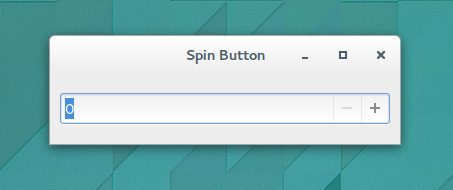
It is not necessary to manually create the associated Adjustment. for the
spin button. The alternative constructor
SpinButton.with_range (double min, double max, double step);allows creation of a numeric Gtk.SpinButton without manually creating an
adjustment. The value is initially set to the minimum value and a page
increment of 10 * step is the default.
In the example above, we'd replace the lines creating the adjustment and button with the lines
Gtk.SpinButton button = new Gtk.SpinButton.with_range(0, 16, 1);
this.add(button);to the same effect.
Sources and Further Reading
-
The
GtkEntrySection of the GTK 3 Reference Manual. [Online] Available from: https://developer.gnome.org/gtk3/stable/GtkEntry.html [Accessed 19 November 2014] -
The
GtkSpinButtonSection of the GTK 3 Reference Manual. [Online] Available from: https://developer.gnome.org/gtk3/stable/GtkSpinButton.html [Accessed 19 November 2014] -
Documentation on Gtk.Entry in Valadoc [Online] Available from: http://valadoc.org/#!api=gtk+-3.0/Gtk.Entry [Accessed 19 September 2014]
-
Documentation on Gtk.SpinButton in Valadoc [Online] Available from: http://valadoc.org/#!api=gtk+-3.0/Gtk.SpinButton [Accessed 19 September 2014]